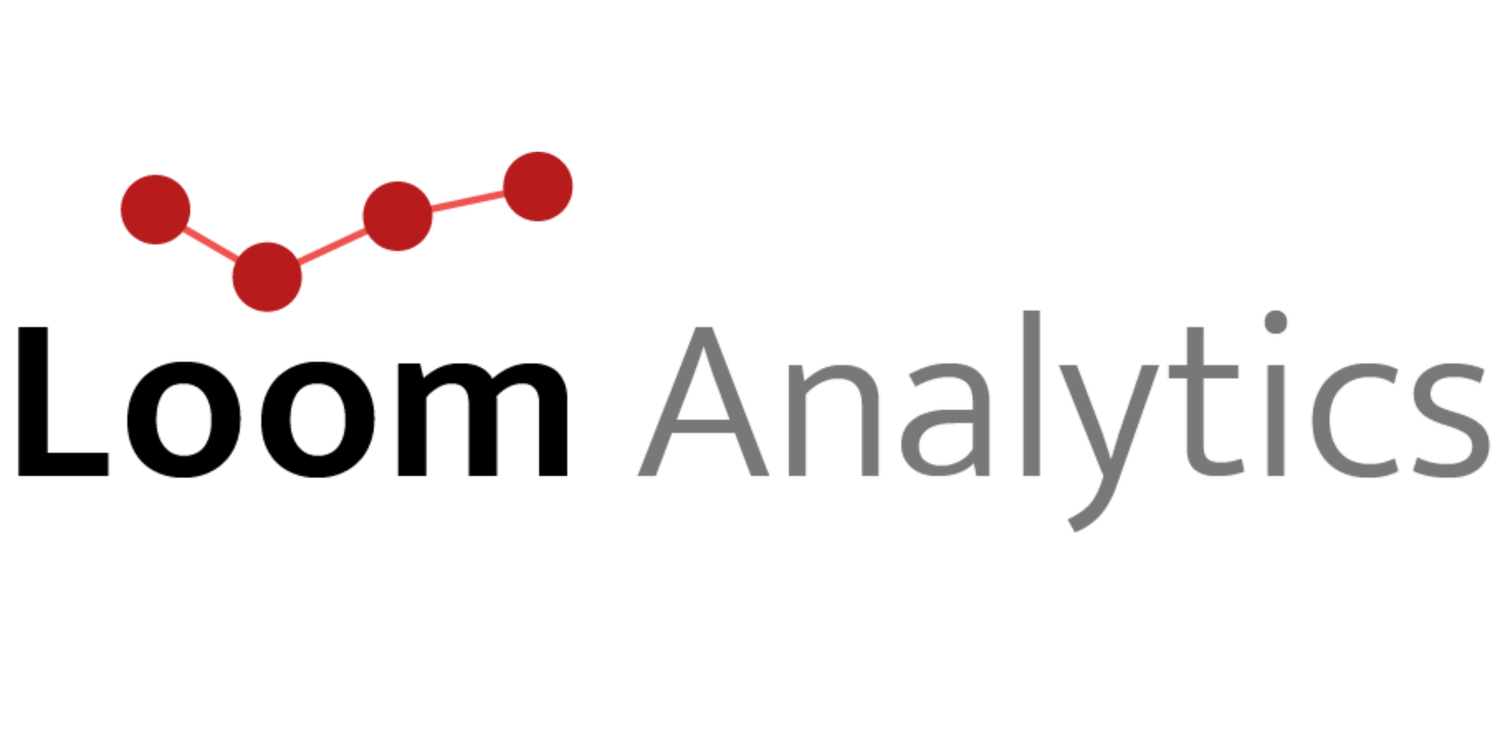Webinar: Customizing your Profile Templates in Claudio – November 21, 2024
This advanced webinar provided detailed instructions on using Claudio for efficient transcription. Below are the comprehensive highlights covering all critical details and processes from the session:
Watch the recording of the webinar here:
Introduction to Claudio
Claudio is a speech-to-text transcription service tailored for legal, medical, and insurance transcriptionists. The platform streamlines transcription tasks by producing first-draft transcripts for faster editing.
Efficiency: Process 45-50 minutes of audio in an hour compared to 10-15 minutes manually.
Accuracy: Drafts achieve up to 98% accuracy, minimizing edits compared to systems with lower accuracy rates.
Security: Claudio complies with data residency laws, offering region-specific servers.
Pro Tip: Always proofread transcripts, especially for legal, medical, or insurance purposes.
Getting Started with Claudio
Account Creation
Visit claudio.luminallyticscloud.com to sign up.
Choose your region for compliance with local data residency laws.
Trial accounts offer 30 minutes of free transcription, with additional minutes (up to 180) available through referral codes.
Dashboard Overview
Quick Start View: Upload multiple audio files to receive individual transcripts.
Advanced Transcript Requests: Combine parts of multiple audio files into one transcript with customizable options.
Default Profiles
Default profiles come preloaded with formatting and vocabulary settings. You can clone these profiles to customize them further.
How to make edits to your templates in Claudio
Cloning and Editing Profiles
Access the Profile Manager to view existing profiles.
Clone a profile to create a custom version and adjust settings such as formatting, speaker labels, and vocabulary.
Template Customization
Download the default template attached to a profile.
Open the template in Word, enable macros, and make necessary adjustments:
Font: Change from Times New Roman to Arial or other fonts.
Line Spacing: Modify spacing (e.g., 1.5 or double).
Formatting: Add bold, italicize, or underline text.
Save the changes and re-upload the file using the "Replace File" option in the Profile Manager.
Important: Always press the “Update” button to save the changes.
Hotkeys and Macros
Access macros under View > Macros to see embedded options.
Rename macros to update speaker labels (e.g., change “Speaker 1” to “Mister Smith”).
Customize hotkeys for quick text insertion:
Go to File > Options > Customize Ribbon > Keyboard Shortcuts.
Assign or modify shortcuts for macros (e.g., change "Alt+1" to "Ctrl+M").
How to Update the Template to Fit Your Desired Format
Download the profile's attached template from the Profile Manager.
Open the file in Word and enable macros.
Edit the layout as follows:
Change font (e.g., Times New Roman to Arial).
Adjust line spacing and margins.
Apply bold, italic, or underline to specific text.
Save the updated template.
Re-upload the updated file in the Profile Manager by clicking "Replace File" and pressing “Update” to save the changes.
Advanced Editing Tools
Macro-Enabled Word Documents: Receive preformatted Word documents that streamline editing.
Smart Formatting Options: Adjust settings for contractions, speaker labels, and spacing before submission.
Custom Vocabulary: Add industry-specific terms, brand names, or jargon to improve transcription accuracy.
Claudio Desktop: The Offline Option
Claudio Desktop is a standalone, offline transcription tool for environments requiring no cloud access.
Features:
No internet connection required for transcription.
Complete compliance with high-security and regulatory requirements.
Launch Date: Mid November.
To request trial minutes, email support@loomanalytics.com.
Looking Ahead: Support and Resources
Claudio’s upcoming webinar offers a hands-on session to enhance your transcription workflow. Participants will learn to open transcripts in MS Word, enable macros, set up audio playback, navigate with keyboard shortcuts, and edit and reformat text efficiently. Bring a transcript for real-time practice and get your questions answered live. With ongoing resources like webinars and tutorials, Claudio ensures you stay equipped to achieve professional transcription results.
Conclusion: Transforming Transcription with Claudio
Claudio simplifies transcription workflows with customizable profiles, macros, and templates. Its desktop version addresses security concerns, making it an ideal solution for high-security environments.
For more information or trial access, email support@loomanalytics.com. Stay tuned for future webinars for advanced tips and features!
FAQs
-
No, the trial minutes for the desktop app are entirely separate from the Claudio web service webinar. Trial minutes for the desktop app were offered during a webinar hosted 5–6 weeks ago and are not related to the current webinar.
-
Claudio is a speech-to-text service designed specifically for transcriptionists. It provides highly accurate first-draft transcripts (95–98%), enabling you to edit instead of typing from scratch. For example, transcribing 45–50 minutes of audio can take just about an hour using Claudio.
-
No. While Claudio provides accurate drafts, the transcripts must be reviewed and certified by the transcriptionist before sharing, especially for legal, medical, or insurance purposes.
-
Visit support.loomanalytics.com, select your region for data compliance, and follow the sign-up process. A verification code will activate your trial account.
-
Quick Start lets you upload multiple audio files to get individual transcripts. Advanced Transcript Requests allow combining parts of multiple audio files into one transcript with customized formatting.
-
Yes. You can clone default profiles, modify vocabulary settings, and adjust formatting options like speaker labels, contractions, and fonts.
-
Download the template, make changes in Word (e.g., fonts, spacing, bold text), and re-upload the updated file. Remember to click "Update" in the profile manager to save your changes.
-
Macros in Word automate text editing tasks, such as inserting speaker labels. You can rename macros (e.g., changing “Speaker 1” to “Mr. Smith”) and assign hotkeys for faster workflow.
-
Yes. Tutorials, help videos, and additional webinars are available to guide you through account setup, transcript customization, and advanced features.