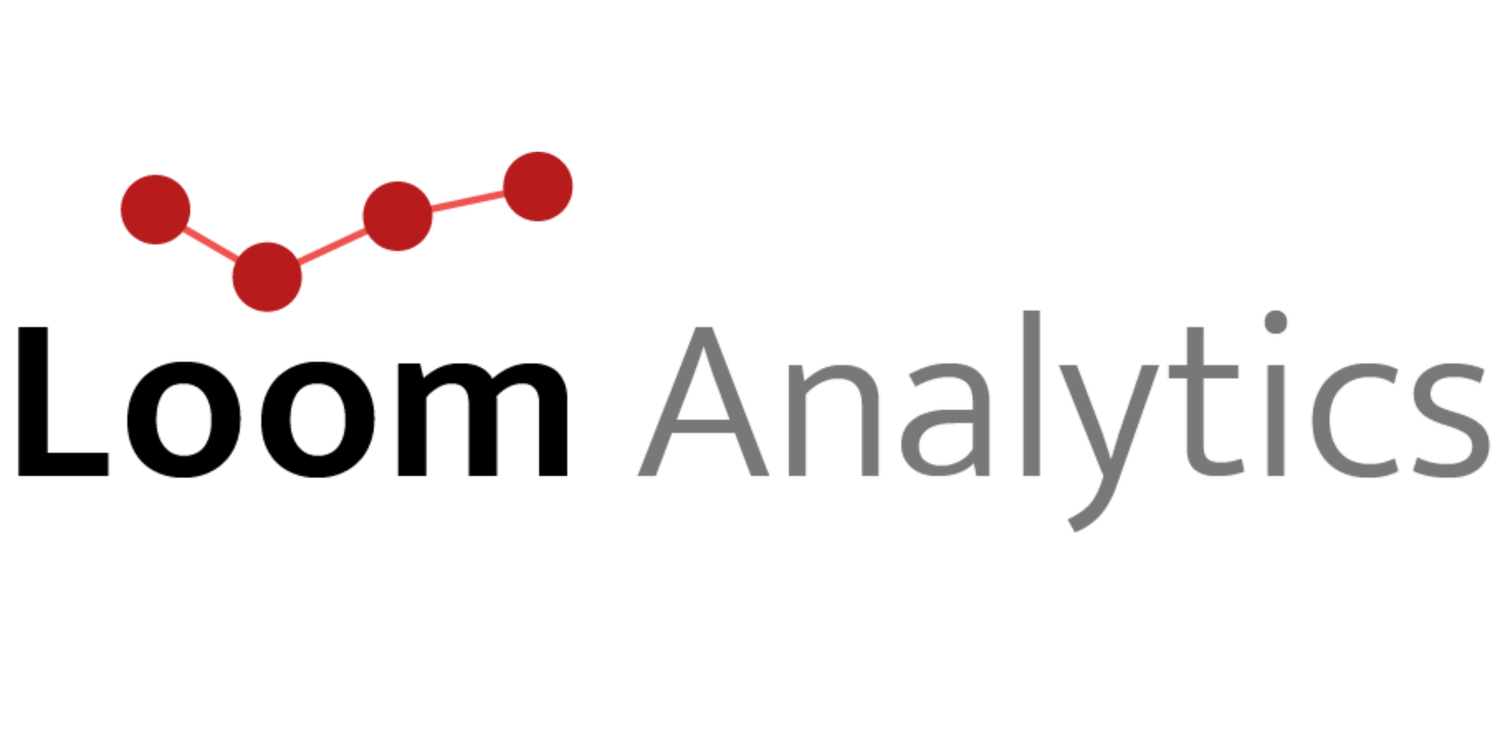Webinar: Creating Your Own Profiles with Claudio – November 7, 2024
Customization plays a critical role in transcription, enabling efficiency, accuracy, and tailored workflows. On November 7, we hosted a comprehensive webinar titled "Creating Your Own Profiles" in Claudio. This session focused on empowering users to build custom profiles that align with their unique transcription requirements, enhancing both productivity and precision.
Watch the recording of the webinar here:
Key Highlights from the Session
Overview of Creating and Managing Profiles
The webinar provided a deep dive into Claudio's “Profile Manager”, showcasing how users can create, edit, and manage custom profiles. These profiles allow transcriptionists to configure essential elements like “capitalization rules, vocabulary preferences, text styling, and templates”, ensuring output meets industry-specific requirements.
Users were guided through practical steps to:
Clone existing profiles.
Archive unused profiles for safekeeping.
Modify profile templates to reflect their organization’s standards.
Key Features of Custom Profiles
1. Capitalization Rules
Claudio profiles allow users to set specific capitalization rules for commonly used terms or phrases. For example, terms like "Lawyer" or "Law Firm" can be automatically capitalized based on the rules you configure. This ensures consistent formatting across your transcripts without needing manual corrections.
2. Custom Vocabulary
The custom vocabulary feature enables users to create a list of industry-specific terms or commonly used words that need to be recognized and transcribed accurately. For instance, legal or medical terms can be added to ensure the transcription aligns with the specific terminology of the sector, improving accuracy for specialised workflows.
3. Text Styling
The text styling functionality allows users to modify the default formatting of their transcripts. For example, users can specify fonts, font sizes, and line spacing. Applying styles like double-line spacing or indents ensures transcripts meet professional or organizational requirements. Adjustments can also include handling numbers, punctuation, and speaker label formatting to match specific needs.
4. Cloning & Archiving Profiles
With “cloning and archiving”, users can duplicate existing profiles to create customized versions tailored to particular use cases. For example, a legal transcription profile can be cloned to meet the needs of different case types. Profiles can also be archived when they’re no longer actively used but need to remain available for future reference.
Practical Demonstrations
Editing Tools
The session provided hands-on demonstrations of how macro-enabled Word documents enhance transcript editing. Attendees were shown how to:
Use “hotkeys” to quickly navigate, format, and edit text.
Insert speaker labels (e.g., Speaker S1, Speaker S2) using shortcut keys like “Alt + [number]”.
Toggle capitalization with “Shift + F3”to correct text formatting on the fly.
These tools drastically reduce editing time, particularly for lengthy transcripts.
Advanced Templates
Claudio’s default Word templates were highlighted, with instructions on how to modify them. Attendees learned to:
Add custom headers or footers for court submissions.
Integrate regional spellings (e.g., colour vs. color).
Apply consistent formatting to speaker labels and transcript body text.
Once customized, these templates can be uploaded to a profile, ensuring all future transcripts follow the updated format.
Team Collaboration
For teams, the webinar demonstrated how profiles could be shared across accounts to maintain uniformity. This is particularly beneficial for organizations with multiple transcriptionists working on similar projects.
Looking Ahead: Resources and Support
Claudio is dedicated to ensuring users maximize the potential of custom profiles through an extensive array of resources and support. “Step-by-step tutorials” provide clear guidance for setting up profiles, vocabulary, and templates, while “ongoing webinars” delve into advanced features and use cases. A comprehensive “Knowledge Base” ensures users can find answers to common questions or troubleshooting scenarios, and a “dedicated support team” is always on hand via chat or email to address more complex issues. These resources collectively ensure that users are equipped with the knowledge and tools to enhance their transcription workflows seamlessly.
Conclusion: Tailoring Transcription for Efficiency
Claudio’s profile management capabilities allow transcriptionists to fine-tune their workflows and achieve unmatched precision. Whether it’s automating capitalization, applying custom text styling, or building specialized vocabularies, these tools empower users to deliver professional results with less effort.
Don’t miss out! Explore Claudio’s profile manager today and start creating your own profiles to revolutionize your transcription process.
FAQ
-
Yes, you can clone any existing default profile, modify it to meet your specific needs (e.g., capitalization, custom vocabulary, text styling), and save it under a new name for future use.
-
No, any profile you create is private and only visible to you. If you’re part of a team, profiles can be shared only if explicitly set up for team use.
-
Open the default template attached to the profile, update the font or line spacing in the template, and save it. You can then upload the updated template to Claudio, and all future transcripts generated using that profile will reflect the new styling.
-
Yes, speaker labels can be customized. You can define how they appear (e.g., Speaker S1, S1, or Speaker S1: [text]) using the profile settings.
-
Essential hotkeys include:
Ctrl + Right/Left Arrows: To navigate word by word.
Ctrl + Shift + Right/Left Arrows: To highlight words for editing.
Shift + F3: To toggle capitalization.
Alt + [Number]: For inserting speaker labels using macros.
-
Yes, you can reassign hotkeys through Microsoft Word's "Customize Keyboard" options. Select the macro you want, assign a new key combination, and save it for future use.
Resources
Claudio for ACT: https://claudio.loomanalytics.com/ontario-act
Claudio Desktop: https://claudio.loomanalytics.com/claudiodesktop